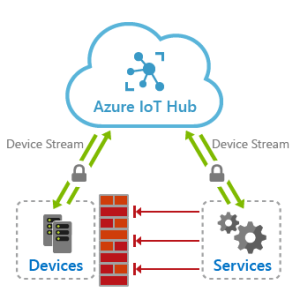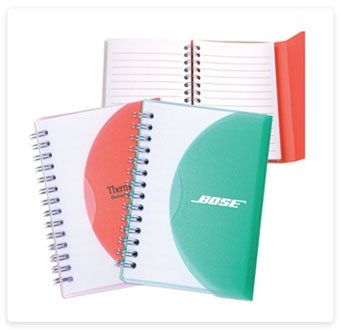
Customizing your notebook for better productivity
Introduction
In today’s fast-paced world, where productivity is highly valued, having a personalized and optimized workspace is crucial. One way to achieve this is by customizing your notebook computer to suit your specific needs and preferences. With the right changes and tweaks, you can enhance your productivity and efficiency, allowing you to accomplish more in less time. This article will guide you through various ways to customize your notebook and make it your ultimate productivity tool.
1. Choose the right operating system and software
One of the first steps in customizing your notebook is selecting the most suitable operating system based on your requirements. Whether it’s Windows, macOS, or Linux, each has its strengths and weaknesses. Consider factors such as compatibility with your desired software, user interface familiarity, and performance.
Furthermore, ensure you have essential productivity software installed, such as an efficient office suite, project management tools, and note-taking applications. Take advantage of cloud storage options to easily access your files across devices and collaborate with colleagues.
2. Optimize hardware and peripherals
Customizing your notebook’s hardware and peripherals can significantly enhance your overall user experience. Upgrade your RAM and storage capacity to handle resource-intensive tasks smoothly. A faster processor can boost program loading times and overall system responsiveness.
Consider connecting an ergonomic keyboard, an external monitor for multitasking, and a comfortable mouse to reduce strain and boost your productivity. Additionally, invest in a high-quality pair of headphones or speakers to enjoy multimedia content without distractions.
3. Customize your desktop environment
Personalizing your notebook’s desktop environment can make it more visually appealing and organized. Customize your wallpaper, icons, and theme to reflect your personality and create a pleasant working environment. Utilize widgets and gadgets to display important information, such as weather updates, schedule/calendar, and system performance.
Organize your files and folders in a way that suits your workflow. Utilize efficient naming conventions and folder hierarchies to locate files quickly. Take advantage of virtual desktops or workspaces offered by your operating system to separate different tasks and reduce clutter.
4. Set up efficient shortcuts and hotkeys
Learning and utilizing keyboard shortcuts can tremendously increase your efficiency. Familiarize yourself with shortcuts for your most frequently used applications, such as copy-paste, undo-redo, and save. Explore the options provided by your operating system to create custom shortcuts for launching applications, opening specific folders, or executing specific commands.
5. Streamline your startup process
Reducing the time it takes for your notebook to start up can save precious minutes every day. Identify unnecessary startup programs and disable them from running at boot. This way, your system will be ready for use sooner, allowing you to dive straight into your work.
6. Regular maintenance and updates
To maximize your notebook’s performance and security, regularly perform system maintenance tasks. Keep your operating system, applications, and antivirus software up to date. Remove unnecessary files and applications to free up storage space and optimize system speed. Schedule automated backups to avoid data loss in case of unexpected circumstances.
Conclusion
Customizing your notebook for better productivity is a continual process that evolves with your needs and preferences. By selecting the appropriate operating system, optimizing hardware and peripherals, personalizing your desktop environment, setting up shortcuts, streamlining the startup process, and regular maintenance, you can create your ultimate productivity tool tailored to your workflow. Invest the time to customize and fine-tune your notebook to unleash its full potential and boost your productivity effectively.