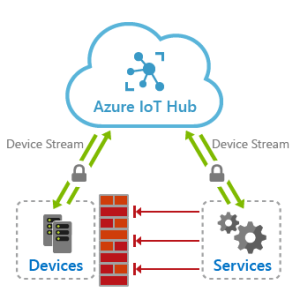How to Optimize Your Computer’s Cooling System
Introduction
As technology evolves, computers are becoming more advanced and powerful. However, this increased power often leads to higher temperatures within the system, which can negatively impact performance and even cause damage. To ensure your computer runs smoothly and stays cool, it is crucial to optimize its cooling system. In this article, we will discuss some useful tips and techniques for effectively cooling your computer.
Clean the Vents and Fans Regularly
Dust and debris can accumulate on your computer’s vents and fans, obstructing airflow and causing heat buildup. Regularly cleaning these components can significantly improve cooling. Start by shutting down your computer and unplugging it from the power source. Use compressed air, a small brush, or a vacuum cleaner on low power to carefully clean the vents and fans. Additionally, ensure there are no obstacles restricting airflow around your computer.
Invest in Proper Cooling Equipment
If you notice that your computer’s cooling system is struggling to keep temperatures down, consider investing in additional cooling equipment. Upgrading your CPU cooler or purchasing additional case fans can help dissipate heat more efficiently. For high-performance gaming or graphic-intensive work, you might even explore liquid cooling systems that offer superior cooling capabilities.
Apply Thermal Paste Correctly
Thermal paste plays a vital role in transferring heat between your CPU and its cooler. Over time, the thermal paste may dry out and lose its effectiveness. To optimize cooling, clean the old thermal paste off using isopropyl alcohol and apply a fresh layer properly. Follow the instructions provided by the manufacturer and ensure you apply the right amount of thermal paste to form a thin, even layer.
Manage Your Computer’s Internal Temperatures
Monitoring and managing your computer’s internal temperatures can prevent overheating. You can use software applications to check the temperature of various components, such as the CPU and GPU. If temperatures are consistently high, consider adjusting the fan speed settings or optimizing power profiles to reduce heat production. Additionally, removing unnecessary background processes or installing software updates may help optimize overall system performance and cooling.
Optimize Cable Management
Poor cable management can obstruct airflow and contribute to heat buildup. Ensure your cables are neatly organized and secured using cable ties or Velcro straps. Position cables away from fans and ensure they do not block any vents or impede the flow of air inside your computer’s case. Improved cable management allows for better airflow, resulting in improved cooling efficiency.
Consider Upgrading Your Computer’s Case
If you often encounter overheating issues despite applying various optimization techniques, it might be time to upgrade your computer’s case. Modern cases are designed with improved airflow in mind, featuring better ventilation, strategic fan placements, and dust filters. A well-designed case can significantly enhance cooling efficiency and provide better thermal performance for your components.
Conclusion
Optimizing your computer’s cooling system is essential to ensure optimal performance and prevent potential damage caused by overheating. Regularly cleaning vents and fans, investing in proper cooling equipment, applying thermal paste correctly, managing internal temperatures, optimizing cable management, and considering a case upgrade are all effective strategies to keep your computer cool. By implementing these steps, you can enjoy a well-cooled computer that operates smoothly, even during intensive tasks.