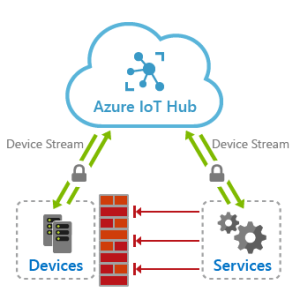How to Upgrade Your Notebook’s Hardware
Introduction
Upgrading the hardware of your notebook can greatly enhance its
performance and extend its lifespan. Whether you’re a professional
working with resource-hungry applications or a casual user looking for
better gaming experiences, this guide will walk you through the essential
steps to upgrade your notebook’s hardware.
1. Identify your upgrade needs
Before diving into hardware upgrades, consider evaluating your specific
requirements. Is your notebook struggling with multitasking or unable to
smoothly run the latest software? This assessment will help you determine
which components require an upgrade.
2. RAM Upgrade
If your notebook feels sluggish while running multiple applications or
handling large files, a RAM upgrade can significantly boost its
performance. Check your notebook’s manual or manufacturer’s website for
compatibility and installation instructions. Keep in mind that some
notebooks have non-upgradable RAM, so research is crucial beforehand.
3. Solid State Drive (SSD)
Upgrading your notebook’s hard drive to an SSD is one of the most
effective ways to enhance its overall performance. SSDs provide faster
boot-up times, improved file transfer speeds, and snappier application
launches. Ensure to back up your data before replacing the hard drive,
and consult the notebook’s manual for installation guidance.
4. Graphics Processing Unit (GPU)
For gamers or professionals working on graphics-intensive tasks, upgrading
the notebook’s GPU can be a game-changer. However, it’s essential to check
your notebook’s compatibility, as most laptops have GPUs soldered to the
motherboard. External GPU enclosures can offer a viable solution for
some notebooks, but research and compatibility verification are vital.
5. CPU Upgrade
While upgrading the CPU in a notebook is challenging and not possible in
some models, it can significantly improve overall processing power. Research
the compatibility of CPU upgrades with your particular notebook model and
follow manufacturer guidelines for safe installation.
6. Cooling Solution
Many notebooks struggle with heat accumulation, leading to decreased
performance. Investing in a cooling pad or an external cooling fan can help
dissipate the heat, ensuring optimal performance and preventing potential
hardware issues. Additionally, regular cleaning of internal fans and
vents is important to maintain a cool and efficient system.
7. Battery Replacement
Upgrading the notebook’s battery can be an excellent way to extend its
usability. Over time, batteries lose their capacity to hold a charge.
Research compatible battery options, and follow the manufacturer’s
instructions for safe removal and installation.
Conclusion
Upgrading your notebook’s hardware is a worthwhile endeavor that can greatly
enhance its performance and prolong its lifespan. Before proceeding with any
upgrades, ensure to research compatibility with your specific notebook model
and follow the manufacturer’s guidelines for safe installation. By investing
in the right components, whether it’s RAM, SSD, GPU, CPU, cooling solutions,
or a battery replacement, you can unlock the full potential of your notebook,
ultimately improving your productivity and overall user experience.