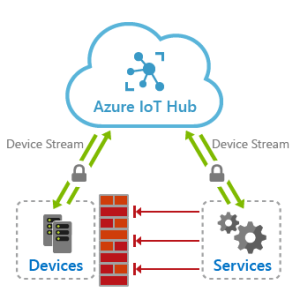External peripherals” width=”317″ height=”317″>
How to Extend the Lifespan of Your Notebook Battery
Are you tired of constantly running out of battery life on your notebook? Is your battery not lasting as long as it used to? Follow these tips to extend the lifespan of your notebook battery and get the most out of your device:
1. Adjust Your Power Settings
One of the simplest ways to extend your notebook battery’s lifespan is by adjusting your power settings. Lowering the screen brightness, configuring sleep settings, and minimizing background applications can help save power and improve battery life. Remember to adjust these settings as per your usage requirements and preferences.
2. Keep Your Notebook Cool
Heat is a major enemy of battery lifespan. Excessive heat can damage your battery over time, affecting its overall performance. Make sure to keep your notebook cool by using a laptop cooling pad or ensuring proper ventilation. Avoid using your notebook on soft surfaces like beds or sofas, as they can block the air vents and increase the risk of overheating.
3. Avoid Extreme Temperatures
Batteries don’t perform well in extreme temperatures, including excessive heat or cold. Avoid exposing your notebook to extreme environments, such as leaving it inside a hot car or exposing it to freezing temperatures. High temperatures can cause the battery to degrade faster, while extreme cold can reduce its capacity temporarily.
4. Charge Properly
Proper charging habits can significantly impact your notebook battery’s lifespan. Avoid keeping your battery fully drained for extended periods as it can lead to irreversible damage. Instead, aim to keep your battery level between 20% and 80% as much as possible. Additionally, using the original charger and avoiding overcharging can help preserve battery health.
5. Keep the Software Up to Date
Keeping your notebook’s software up to date not only improves performance but also helps optimize battery usage. Software updates often include bug fixes and power efficiency improvements, allowing your device to run more efficiently and make better use of the battery power available.
6. Unplug Peripherals
External peripherals such as USB devices, external hard drives, or even your wireless mouse can drain your notebook battery. When not in use, unplug these peripherals from your device to reduce unnecessary power consumption and extend battery life.
7. Hibernate Instead of Standby
When you’re not actively using your notebook, hibernate it instead of putting it in standby mode. Hibernate mode saves the current state of your work and shuts down the notebook, using minimal power. This is better than standby mode, where the battery continues to provide power to keep the system in a low-power state, which can drain your battery over time.
8. Take Care of the Physical Battery
Regularly check the physical condition of your notebook battery. Clean the battery contacts with a soft, dry cloth to ensure good connectivity. Avoid physical shocks or dropping your notebook, as it can damage the battery or its internal components.
9. Consider Battery Calibration
If you notice a significant decrease in your notebook battery’s capacity, calibrating the battery might help. Battery calibration involves fully charging the battery, completely draining it, and then charging it fully again. This process helps recalibrate the battery indicator and can restore accuracy in displaying the remaining battery life.
10. Replace When Necessary
Despite your best efforts, notebook batteries have a limited lifespan. If you notice a significant decline in battery life or your battery can no longer hold a charge, it might be time to consider replacing it. Replacing the battery will not only give you longer battery life but also improve the overall performance of your notebook.
By following these tips and maintaining good battery habits, you can extend the lifespan of your notebook battery and ensure that it continues to serve you reliably. Remember to take care of your battery, and it will take care of you!