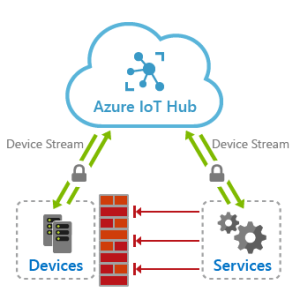Troubleshooting Common Notebook Issues
Introduction
A notebook is an essential tool for modern professionals and students alike. However, like any electronic device, notebooks can encounter various issues that may hinder their performance. In this article, we will explore some common notebook issues and provide you with troubleshooting tips to resolve them effectively.
1. Slow Performance
One of the most frustrating problems with notebooks is slow performance. If you’re experiencing sluggishness in your notebook, there are a few things you can try:
Closing unnecessary programs: Having too many applications running simultaneously can consume system resources. Close any unnecessary programs and only keep the essential ones open.
Removing temporary files: Over time, temporary files can accumulate and slow down your notebook. Use disk cleanup tools to remove these files and free up space.
Upgrading hardware: If your notebook is struggling to handle resource-intensive tasks, consider upgrading your RAM or replacing your hard drive with a solid-state drive (SSD) for improved performance.
2. Wi-Fi Connectivity Problems
In this digital era, a stable internet connection is crucial. If you’re facing Wi-Fi connectivity issues with your notebook, follow these steps:
Restart your router: Sometimes, the problem lies with the router itself. Power off your router, wait for a few seconds, and then power it on again.
Check your Wi-Fi settings: Ensure that your notebook is connected to the correct Wi-Fi network and that the network password is correct. You can also try forgetting the network and reconnecting to it.
Update your Wi-Fi driver: Outdated or incorrect drivers can cause connectivity problems. Visit the manufacturer’s website or use driver update tools to install the latest Wi-Fi drivers for your notebook.
3. Battery Drainage
Running out of battery in the middle of an important task can be incredibly frustrating. If your notebook’s battery drains quickly, consider these troubleshooting tips:
Check power-hungry background processes: Some applications or services may be consuming excessive power in the background. Use your notebook’s task manager to identify and close these processes.
Adjust power settings: Optimize your power settings to conserve battery life. Lower the screen brightness, set a shorter display timeout, and disable unused hardware features, such as Bluetooth or Wi-Fi.
Replace the battery: If your notebook’s battery is old or damaged, it may not hold charge effectively. Consider replacing the battery with a new one.
4. Overheating
Excessive heat can cause various issues and even damage your notebook’s internal components. Here’s how you can prevent overheating:
Clean the vents and fans: Dust and debris can accumulate in the vents and fans, obstructing airflow and causing overheating. Regularly clean them using compressed air or a soft brush.
Use a cooling pad: Investing in a cooling pad can help dissipate heat effectively by providing additional airflow beneath your notebook.
Avoid using on soft surfaces: Placing your notebook on soft surfaces like pillows or blankets can block airflow. Use a hard, flat surface or a laptop stand to ensure proper ventilation.
5. Blue Screen of Death (BSOD)
If your notebook encounters a blue screen error, also known as the BSOD, follow these troubleshooting steps:
Restart your notebook: Sometimes, a temporary glitch can trigger the BSOD. Restarting your notebook may resolve the issue.
Update drivers and Windows: Outdated or incompatible drivers can cause system crashes. Update your drivers and ensure your operating system is up to date.
Check for hardware issues: Faulty hardware like RAM or hard drives can also cause the BSOD. Run hardware diagnostics or seek professional assistance to identify and resolve hardware-related problems.
Conclusion
By implementing the troubleshooting tips mentioned above, you can resolve common notebook issues and ensure a smoother experience with your device. Remember to keep your notebook updated, maintain regular backups of critical data, and seek professional help if you encounter persistent problems. With these steps, you’ll be able to enhance the performance and longevity of your notebook.